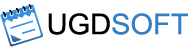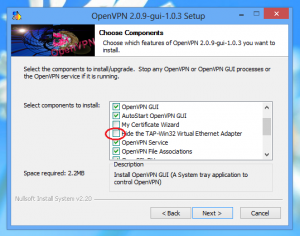This article describes how to configure VPN Watcher to be used with OpenVPN connection on Windows OS.
During the installation of your OpenVPN client program please make sure that “Hide the Tap-Win32 Virtual Ethernet Adapter” option is unchecked, so an additional network adapter would be visible in the system.
Then navigate to “Network and Sharing Center” in Control Panel and go to “Change adapter settings”.
Find and remember the connection name for “TAP-Win32 Adapter”. This local connection is actually used by your OpenVPN tunnel.
Then select this connection name in VPN Watcher connections list.
Now VPN Watcher should be able to monitor your OpenVPN connection properly.