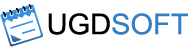Some antivirus programs are known to block the program’s attempts to save the activation data. Try to add the program to the exceptional rules of your antivirus or temporarily disable your antivirus software during the activation process. In case of Avast antivirus you should disable its system service via Control Panel – Administration – System
This tutorial shows how to monitor online gaming programs with VPN Watcher. We’ll use Party Poker software for example Many online gaming applications cannot be controlled by VPN Watcher by just adding them to controlled applications list. Some additional parameters should be specified in this case.
VPN Watcher is able to temporarily suspend the controlled applications instead of just closing them every time your VPN disconnects.
This article describes how to configure VPN Watcher to be used with OpenVPN connection on Windows OS.
You should select proper network interface to be monitored by VPN Watcher depending on VPN connection type you use. Most VPN providers offer PPTP, L2TP and OpenVPN connection types. Just select your VPN connection from “Connections” drop down list and the program will automatically start the monitoring process. You also may use the “Connect” button
VPN Watcher is compatible with almost all VPN providers, who offer VPN services using PPTP or OpenVPN techniques. Below is the list of VPN providers tested with VPN Watcher by our staff
Launch VPN Watcher and make sure, that it’s not monitoring any connection (Don’t press “Start” button). Please, notice, that program activation requires an active internet connection.
Download and run the VPN Watcher setup “VPNWatcher.msi” Now the End User License Agreement should appear. You should accept the license agreement terms in order to proceed with the installation. The next window will prompt you to specify the destination folder. You can browse to the desired folder or leave this